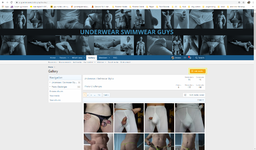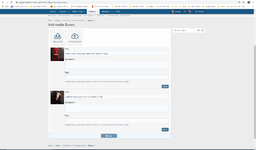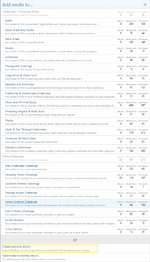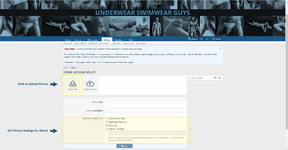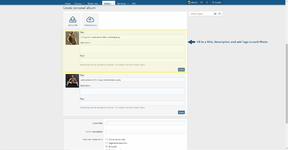This is a website for underwear, swimwear and related styles of garments so we expect photos and discussions to be on topic.
However, we do allow adult content, nudity, full-frontal and explicit photos as long as there's underwear, swimwear or gear in the photo. That's what this site is all about.
The only time you can post photos without underwear, swimwear or gear is in your private albums and you MUST mark them as private or select a list of members who can see your album.
There are countless sites to post photo of you naked but a true dedicated underwear site is rare. Let's keep it that way.
The only other exception to nude photos rules is in the General Chat Forum (down at the very bottom of the Forum list) where you can talk about and post practically everything.
However, we do allow adult content, nudity, full-frontal and explicit photos as long as there's underwear, swimwear or gear in the photo. That's what this site is all about.
The only time you can post photos without underwear, swimwear or gear is in your private albums and you MUST mark them as private or select a list of members who can see your album.
There are countless sites to post photo of you naked but a true dedicated underwear site is rare. Let's keep it that way.
The only other exception to nude photos rules is in the General Chat Forum (down at the very bottom of the Forum list) where you can talk about and post practically everything.